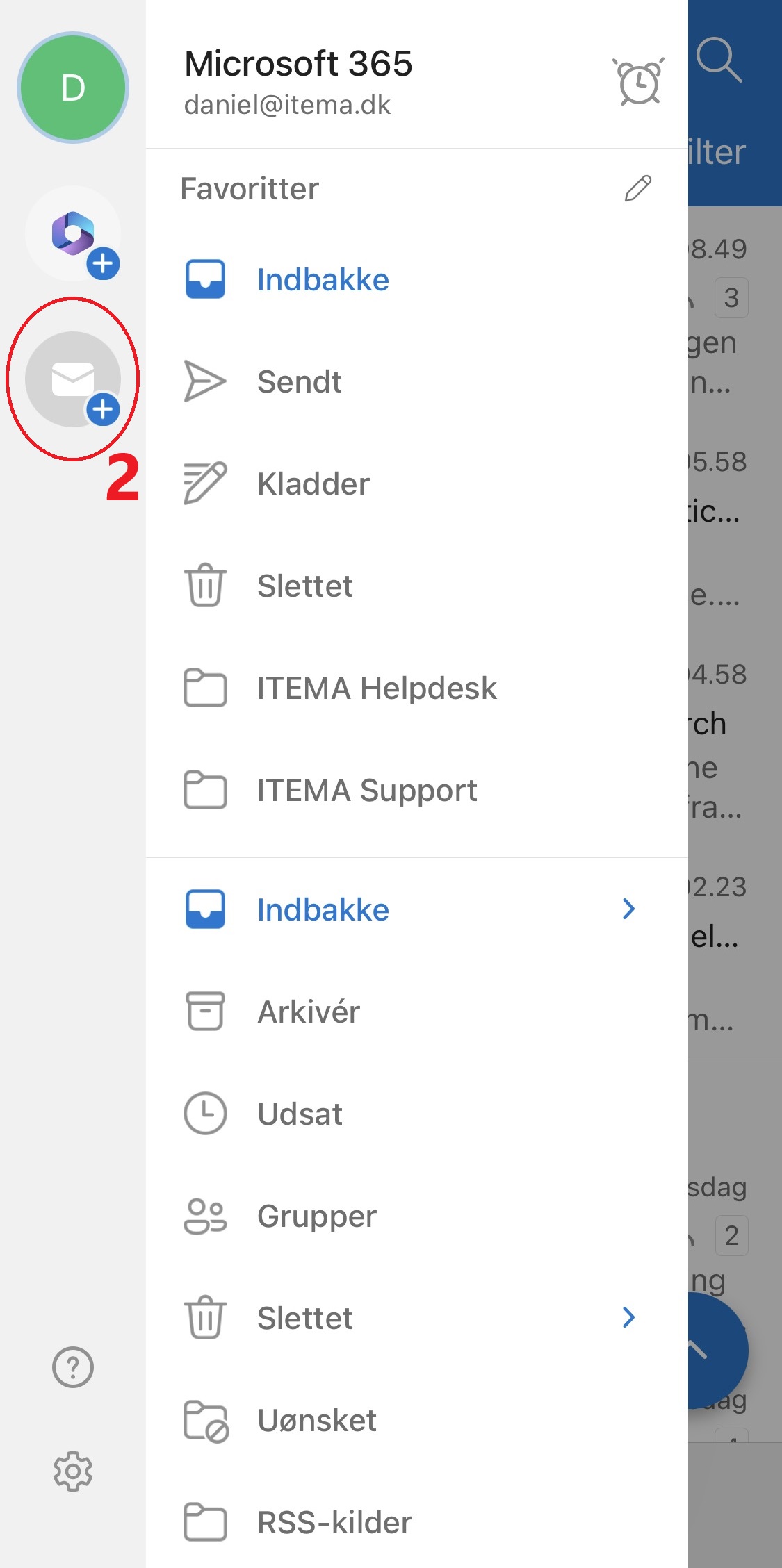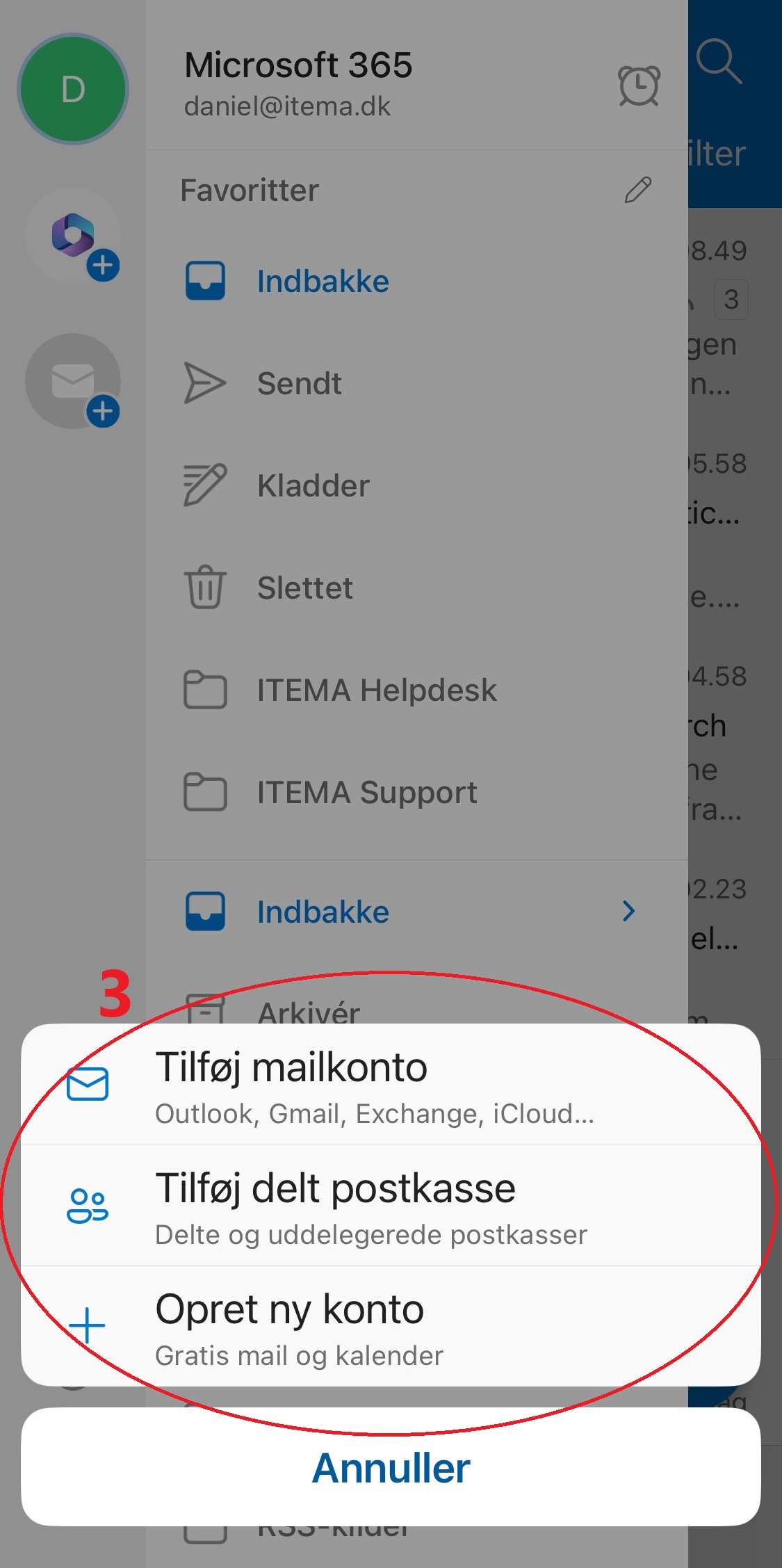Guide to setting up Outlook on iPhone
Welcome to Outlook! In this guide we will describe step by step how you can download and set up Outlook on your iPhone
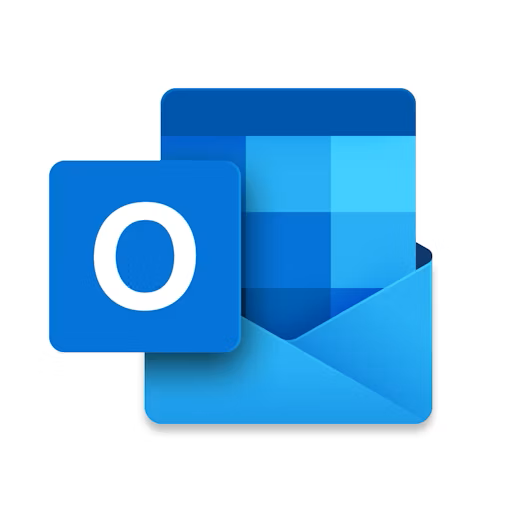
Steps to download
- 1
Find the App Store icon on your iPhone
- 2
Tap the search icon (magnifying glass) in the bottom right corner of the App Store.
- 3
In the search bar at the top, type "Outlook". Then press Search
- 4
Find the app called Microsoft Outlook (the icon is blue with a white envelope and an "O").
- 5
Tap Get or Download (it may also appear as a cloud with an arrow if you have downloaded it before).
- 6
Authorize the download using Face ID, Touch ID, or your Apple ID password.
- 7
Once the app is downloaded, tap Open directly from the App Store or find the app on your home screen and tap it.
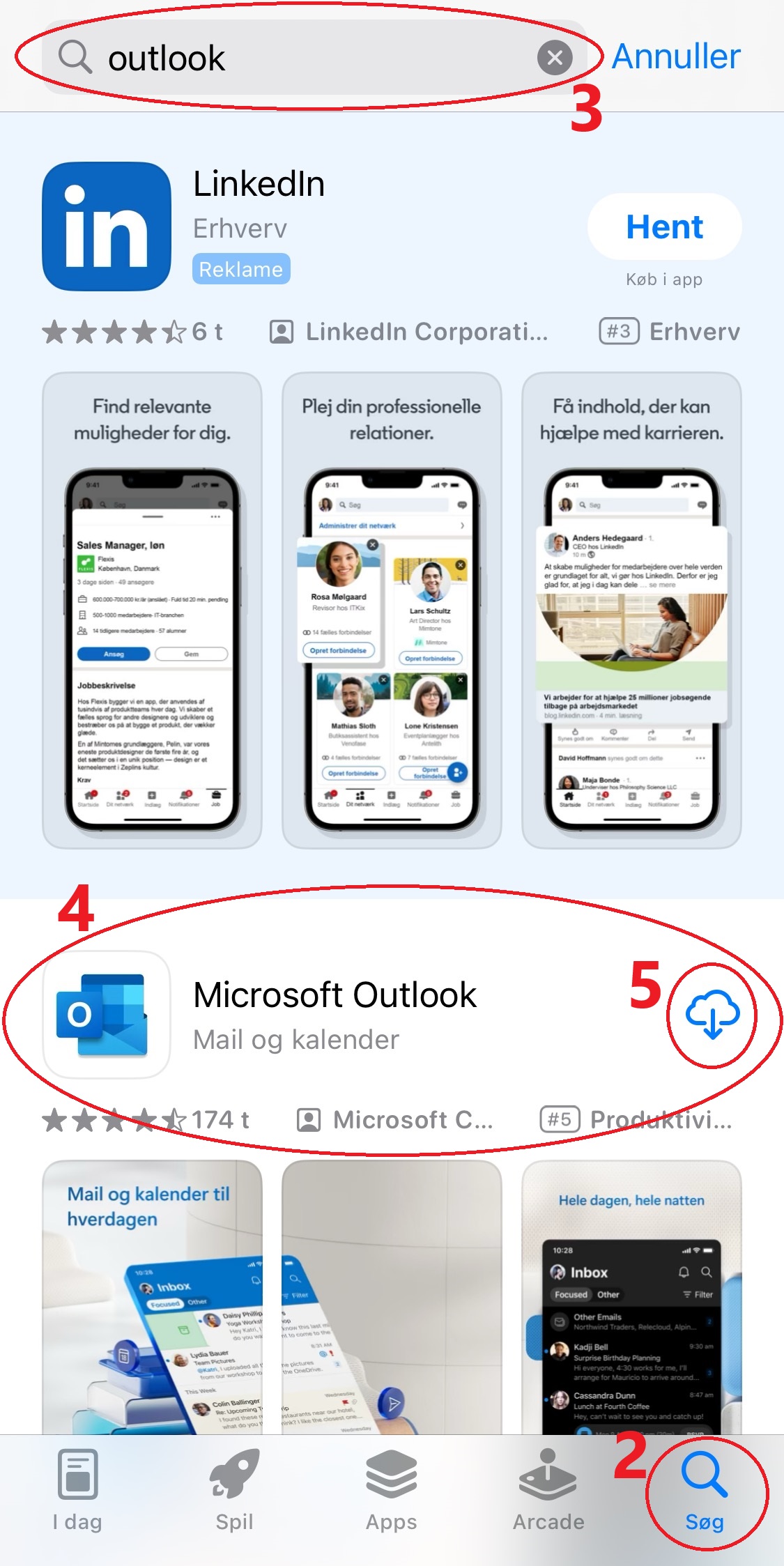
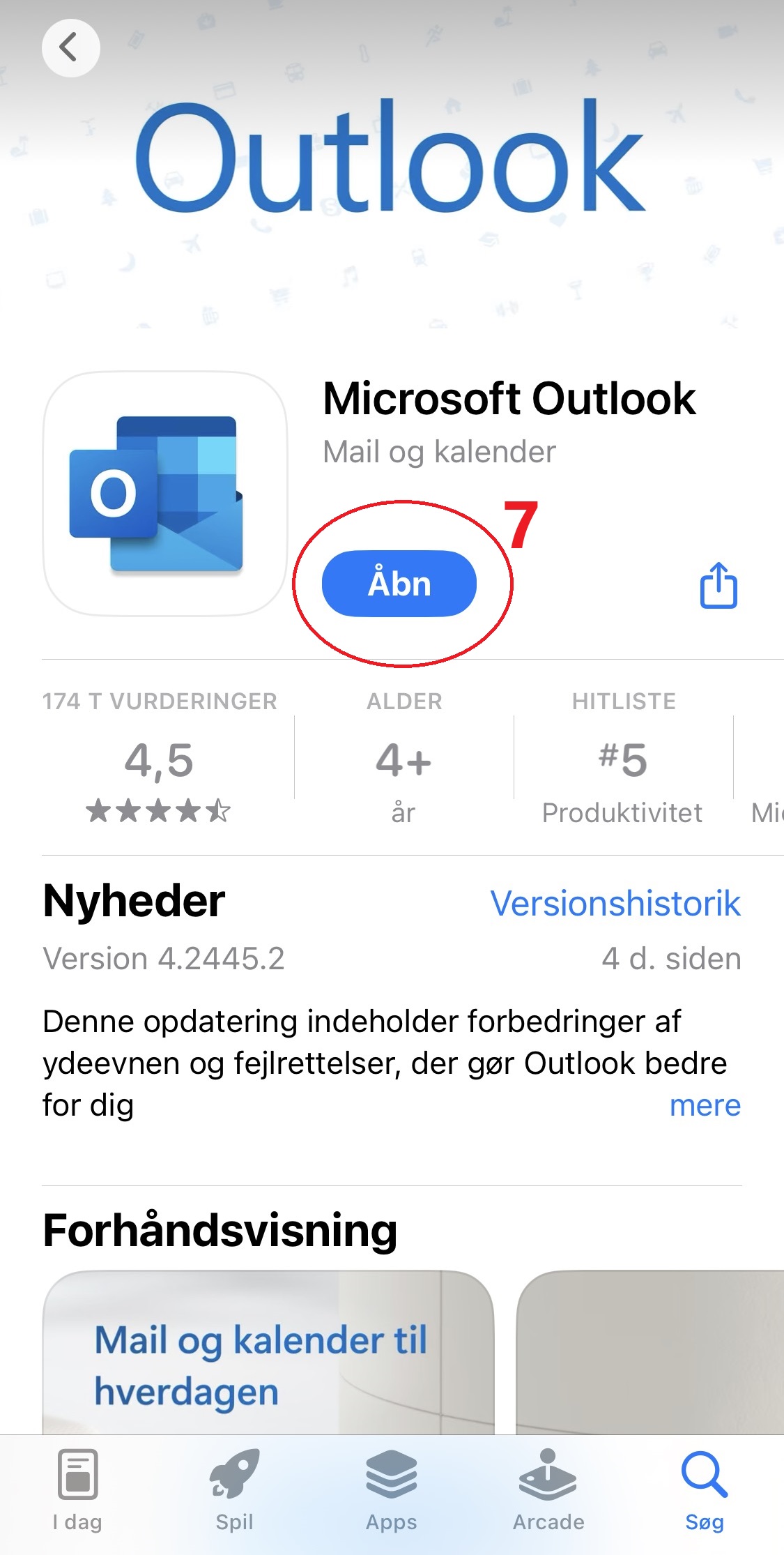
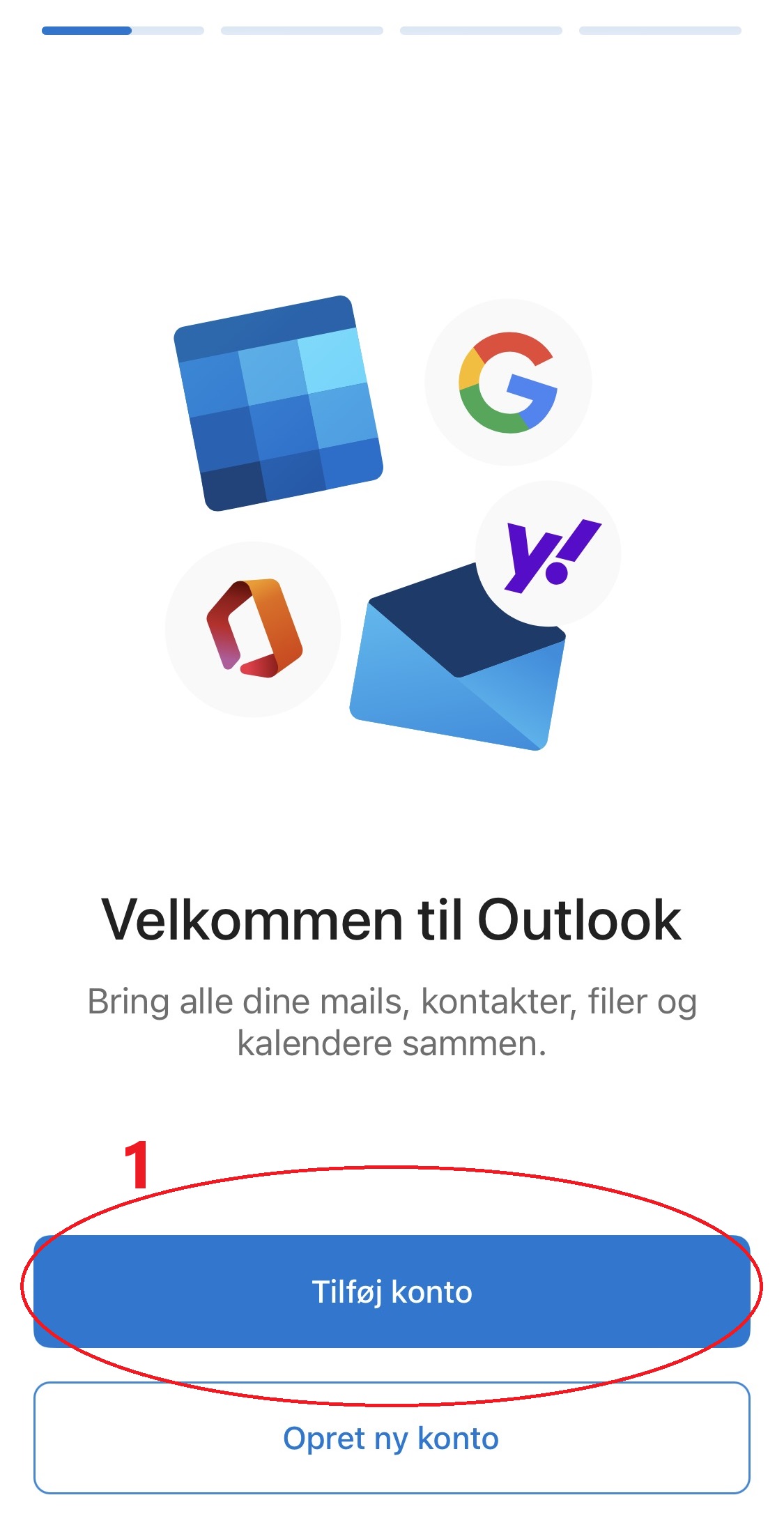
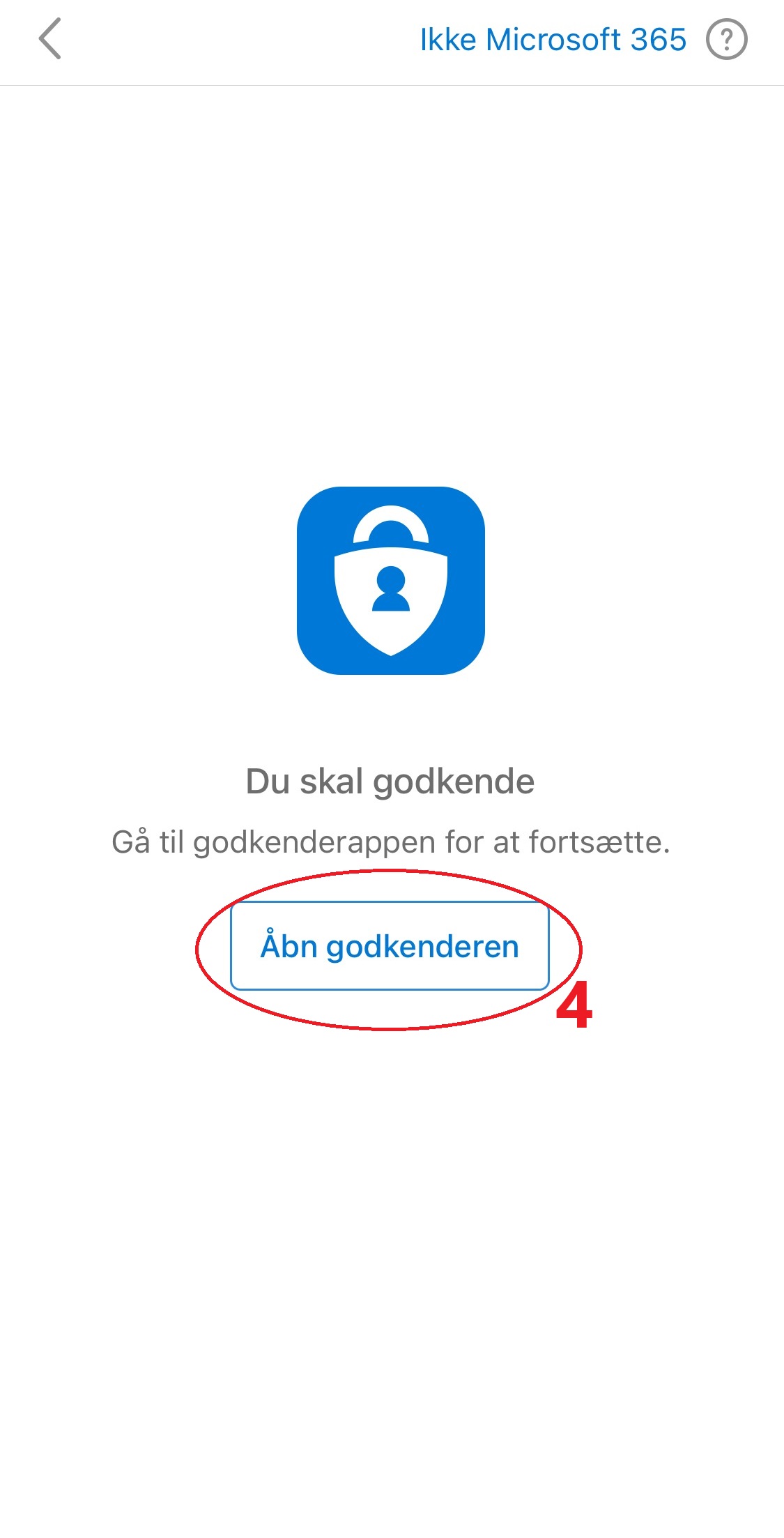
Steps to Setup
- 1
When the app opens, it will ask you to add an account.
- 2
Enter your email address (e.g. a work, school or personal Outlook account).
- 3
Enter your password and click Sign in.
- 4
If your account requires two-factor authentication, you must authenticate via your chosen method(SMS, email or authenticator app).
- 5
Follow the instructions that appear to give Outlook access to your calendar, contacts, etc. (optional)
Steps to multiple accounts
- 1
If you have multiple email accounts, you can add them by clicking on your profile picture in the top left corner (If no picture is added, you will see your initials instead).
- 2
Tap the letter with the blue plus
- 3
Select from the 3 options (Repeat steps from setup).
Congratulations you now have Outlook on your iPhone!