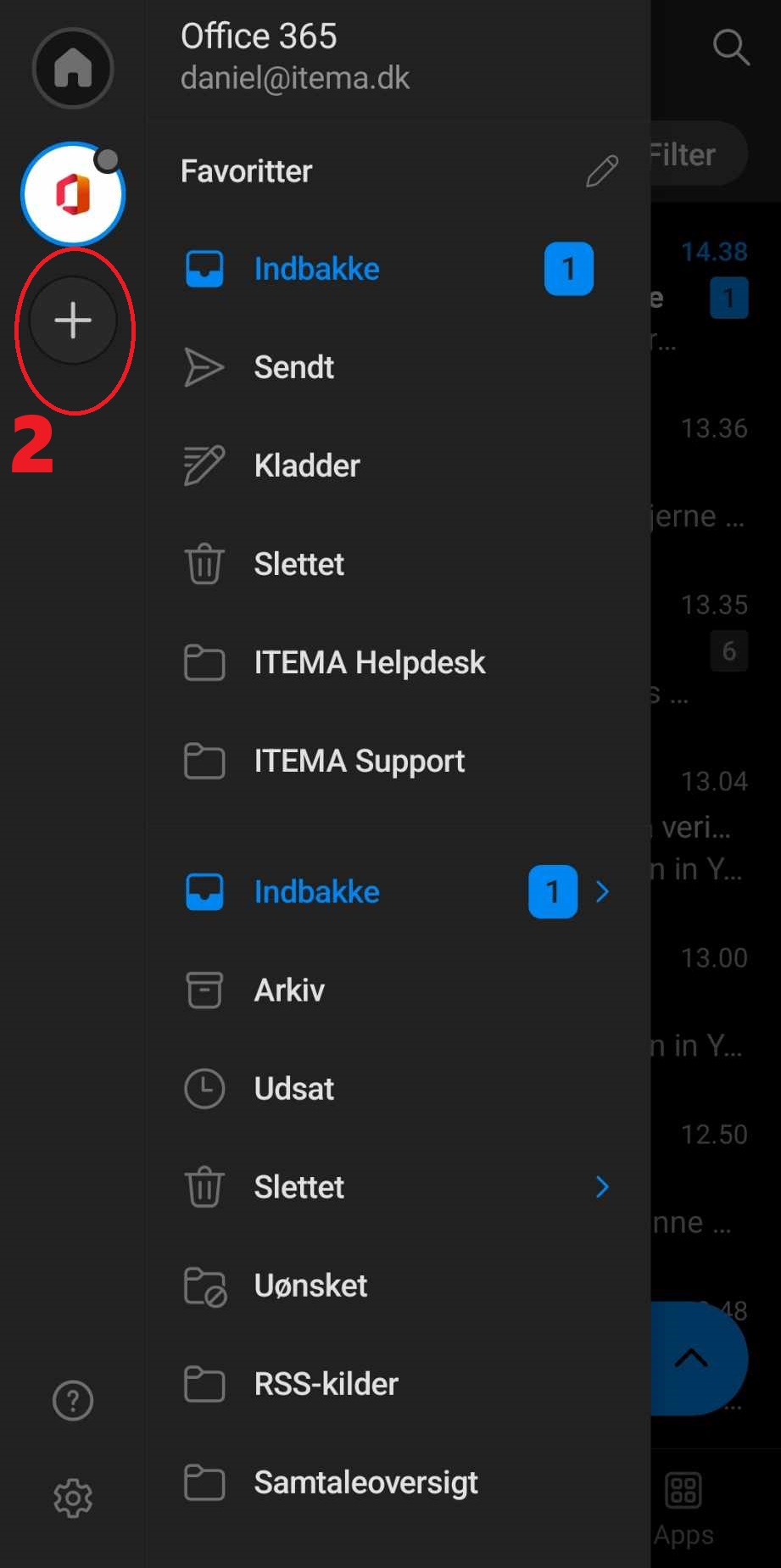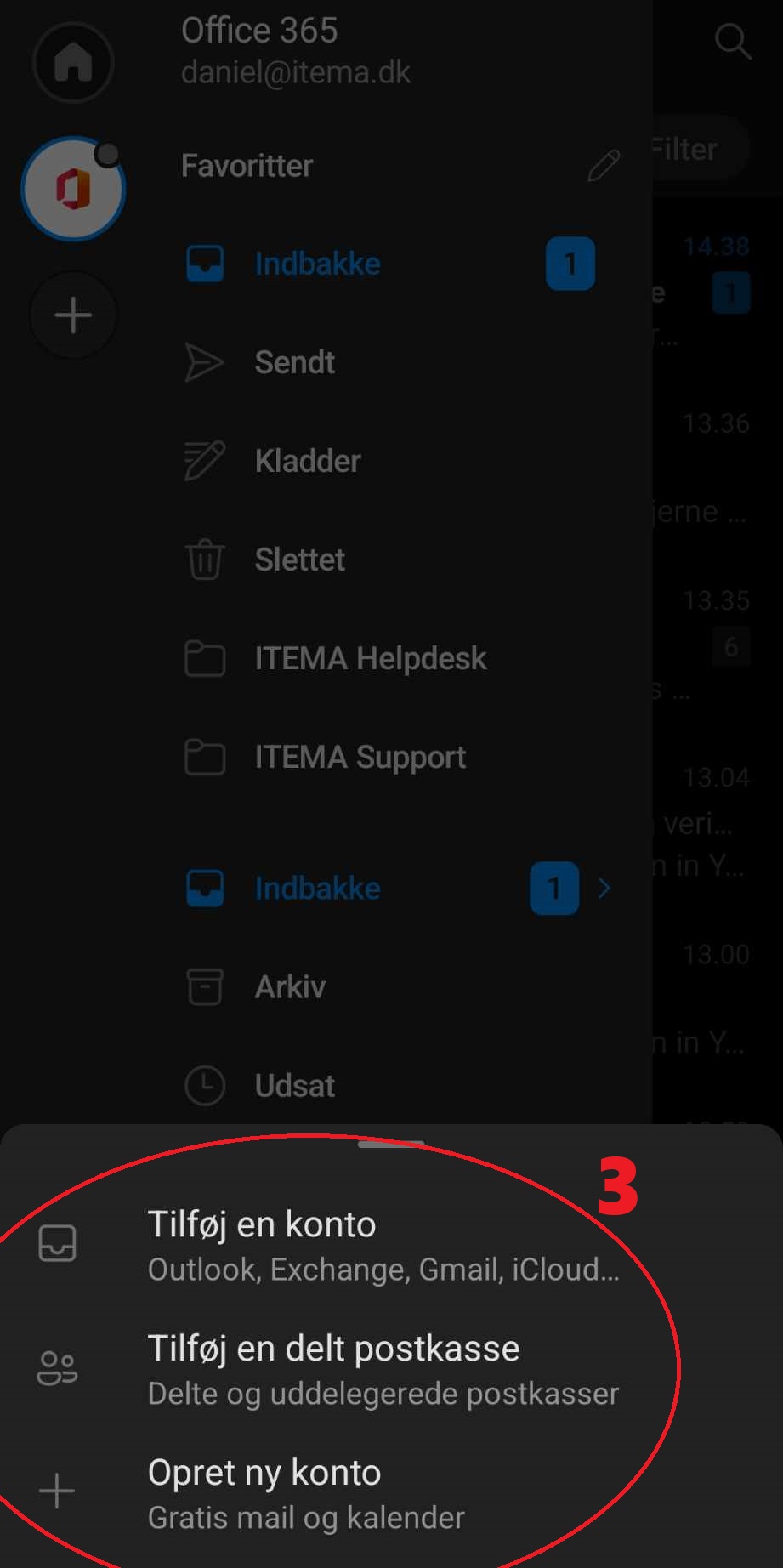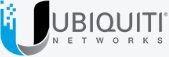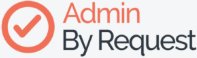Guide to setting up Outlook on Android
Welcome to Outlook! In this guide we will describe step by step how you can download and set up Outlook on your Android phone
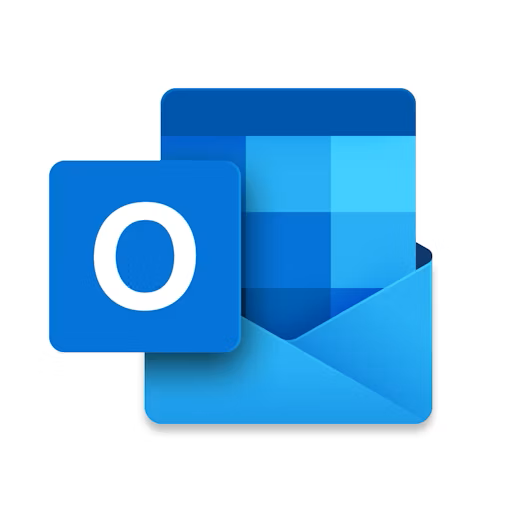
Steps to download
- 1
Find the Google Play Store icon on your Android. The icon is a colored triangle with shades of blue, green, yellow and red.
- 2
Tap on the search box at the bottom right of the Play Store.
- 3
Write "Outlook" in the search bar. Then press Search
- 4
Find the app called Microsoft Outlook (the icon is blue with a white envelope and an "O").
- 5
Tap Install.
- 6
Once the app is installed, you can tap Open directly from Google Play or find the app in your phone's app menu.
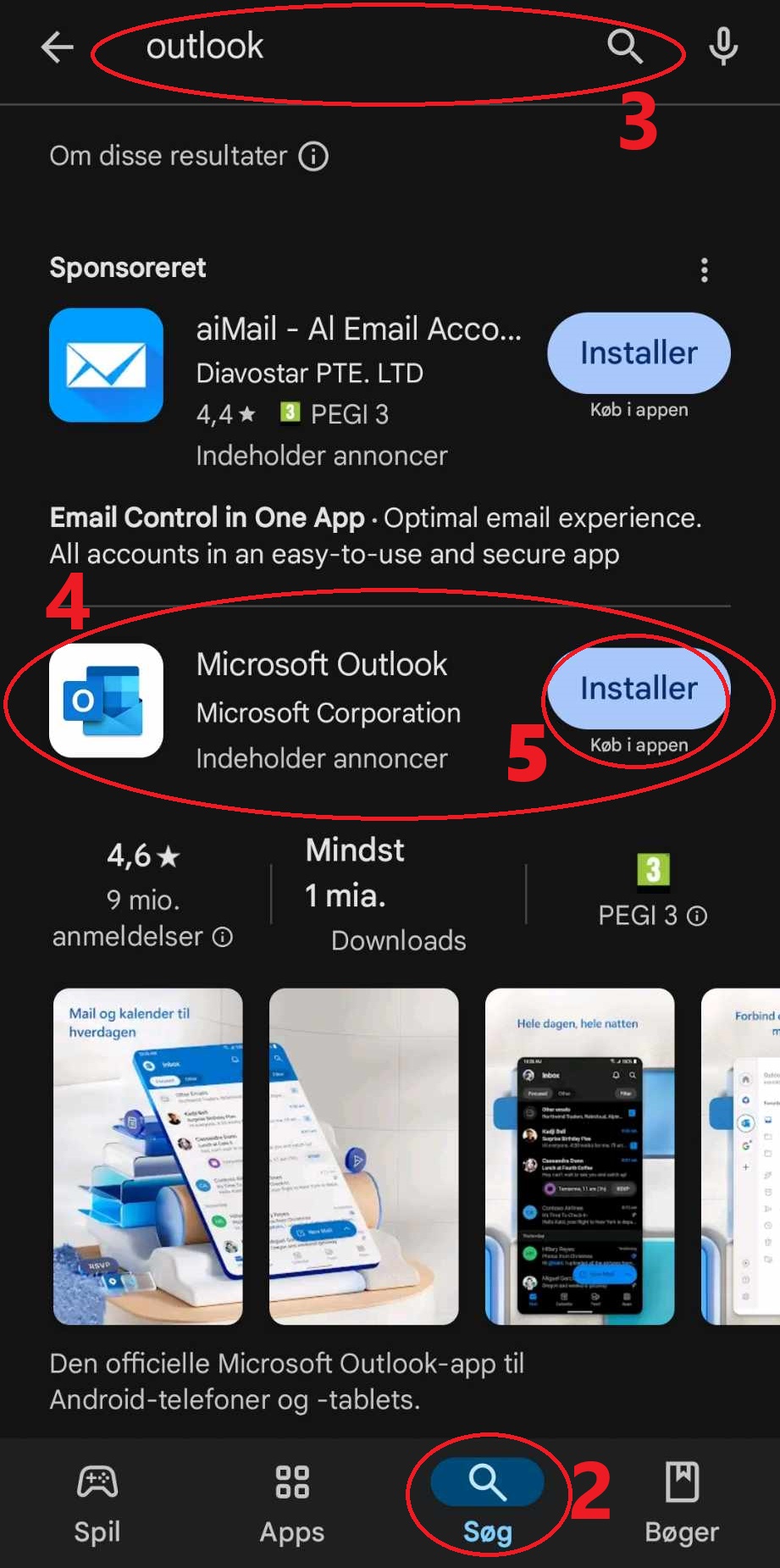
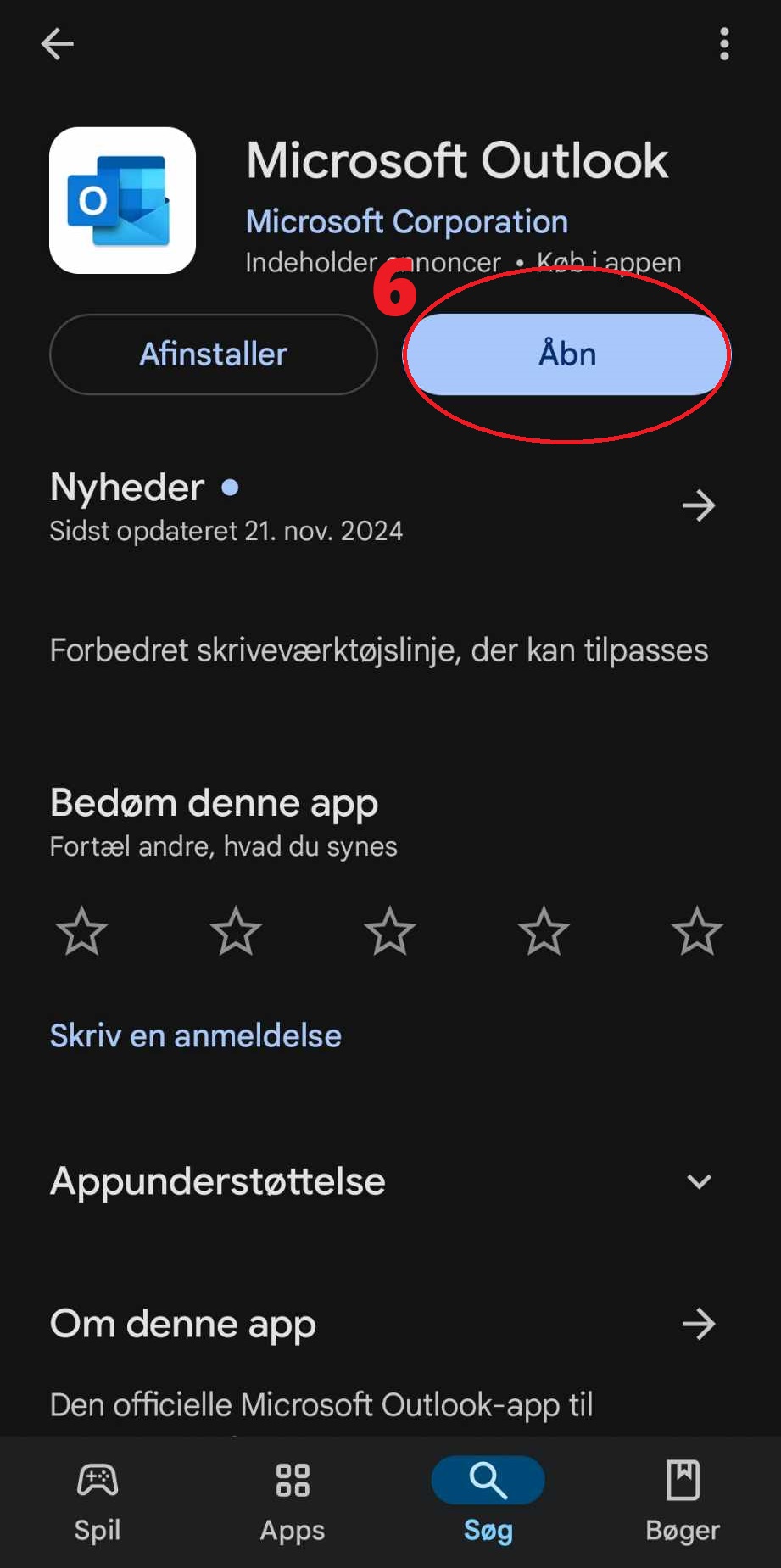
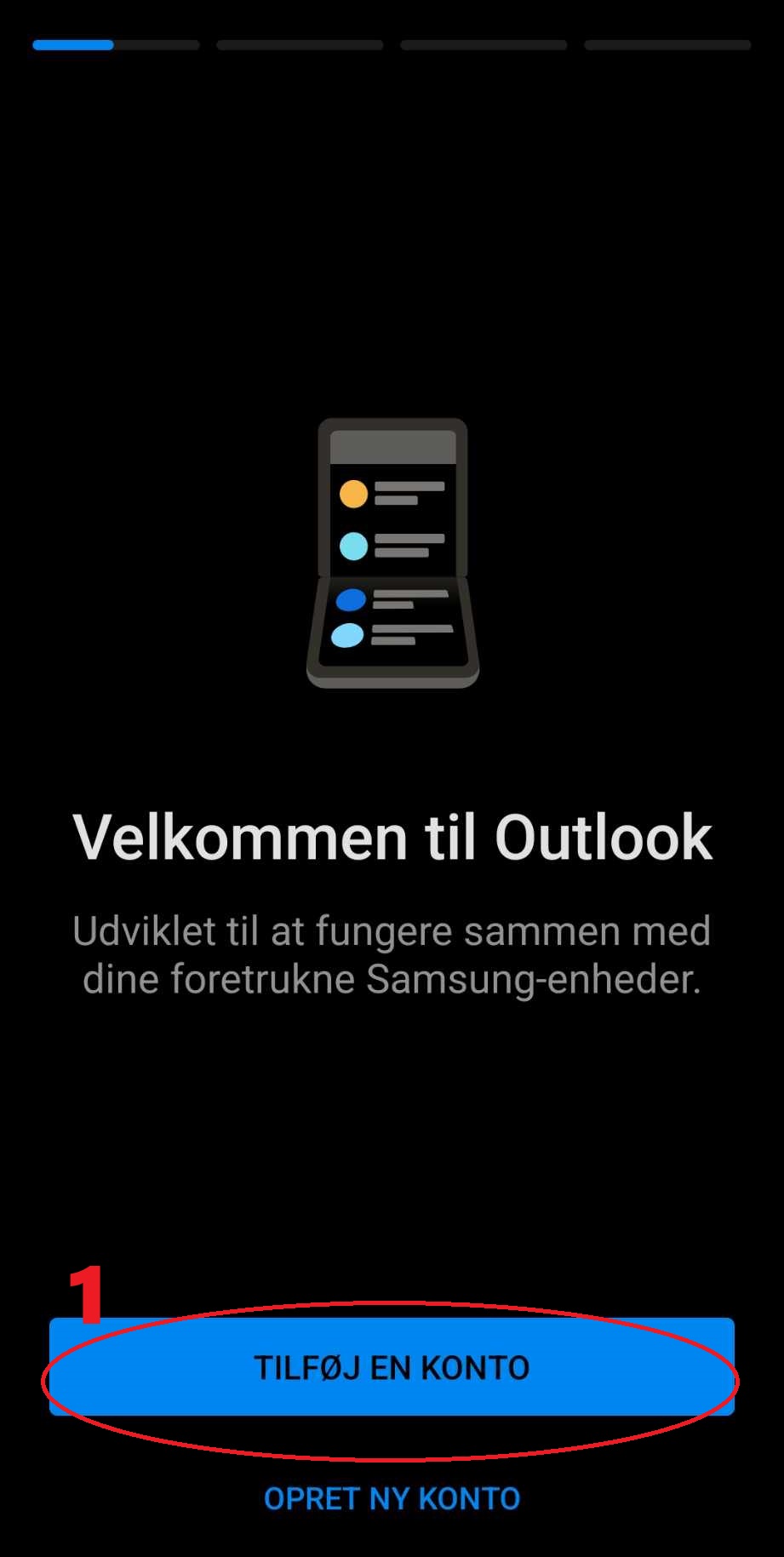
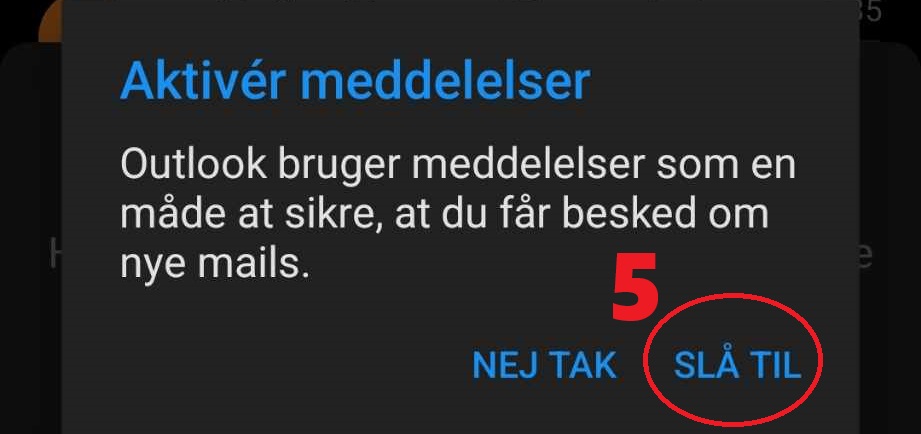
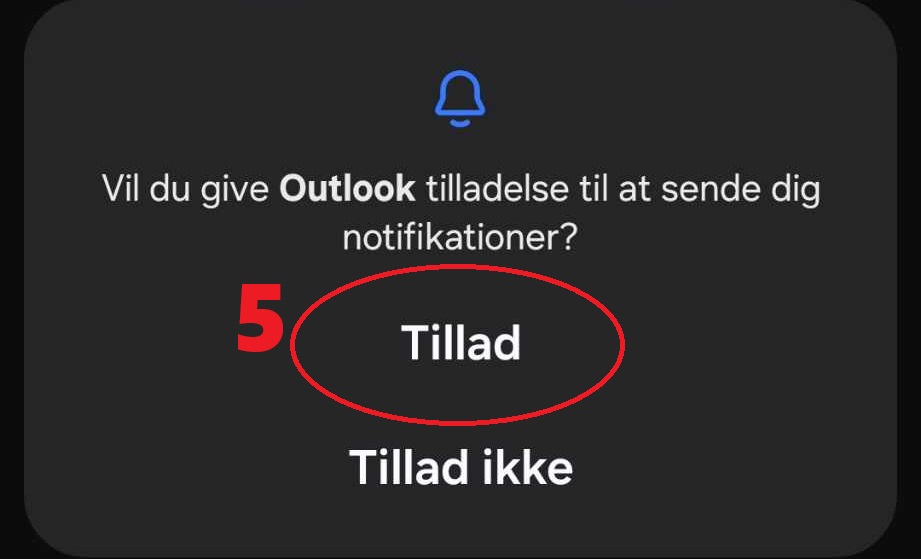
Steps to Setup
- 1
When the app opens, it will ask you to add an account.
- 2
Enter your email address (e.g. a work, school or personal Outlook account).
- 3
Enter your password and click Sign in.
- 4
If your account requires two-factor authentication, you must authenticate via your chosen method(SMS, email or authenticator app).
- 5
Follow the instructions that appear to give Outlook access to your calendar, contacts, etc. (optional)
Steps to multiple accounts
- 1
If you have multiple email accounts, you can add them by clicking on your profile picture in the top left corner (If no picture is added, you will see your initials or Office logo instead).
- 2
Press the plus + button
- 3
Select from the 3 options (Repeat steps from setup).
Congratulations you now have Outlook on your Android!